Step-by-Step Guide To Creating View-Only Links to Files
Opening files in SharePoint online, all files open in edit mode. This is great when they are your files, but what if I only want to review a document? The view mode is much more desirable. So I set out to find the solution to opening files from a document library in view mode by default.
This is easy enough to do within the document library using JSON formatting in the column.
I am no JSON expert, so I was able to find this solution here.
“$schema”: “https://developer.microsoft.com/json-schemas/sp/column-formatting.schema.json”, “elmType”: “a”, “txtContent”: “@currentField”, “attributes”: {“target”: “_blank”,”href”: “=if(indexOf([$ContentTypeId], ‘0x0120’) >= 0, ‘?id=’ + [$FileRef], @currentWeb + ‘/_layouts/15/Doc.aspx?sourcedoc=’+ [$UniqueId] + ‘&action=View’)”
This project did not end there. The next step was linking to the file from PowerApps. By default, the link to the item opens in edit mode. So now I was able to combine the following blog posts to come up with a solution to generate a sharing link that I used in PowerApps and Emails.
I needed to recreate the URL using this format:
https://{tenant}.sharepoint.com/:w:/r/{site}/_layouts/15/Doc.aspx?sourcedoc={FileETag}&action=View
Step 1
Get the E Tag -In Power Automate (Flow), the etag property is available, but it has a comma and number at the end. Now what we needed was to remove the parts of the property we didn’t need.
Looking something like this”{xxxxxxxxx-xxxx-xxxx-xxxxx-xxxxxxxxxxxx},1″
Step 2
Isolate the etag {} – I followed the instructions in this support post
Add a Compose action, Inputs set to following formula:
add(indexOf(triggerBody()?[‘ETag’],'{‘),1)
Add a Compose 2 action, Inputs set to following formula:
indexOf(triggerBody()?[‘ETag’],’}’)
Add a Compose 3 action, Inputs set to following formula:
sub(outputs(‘Compose_2’),outputs(‘Compose’))
Add a Compose 4 action, Inputs set to following formula:
substring(triggerBody()?[‘ETag’],outputs(‘Compose’),outputs(‘Compose_3’))
Step 3
Create the Sharing Link
Since I was using this link in several places, I decided to create a column on the file properties to hold this link was generated.
Update File Properties – Sharing Link Column
You will need to update your Compose 4 Output with the variable in Power Automate.
https://{tenant}.sharepoint.com/:w:/r/{site}/_layouts/15/Doc.aspx?sourcedoc={{Compose4 Output}}&action=View
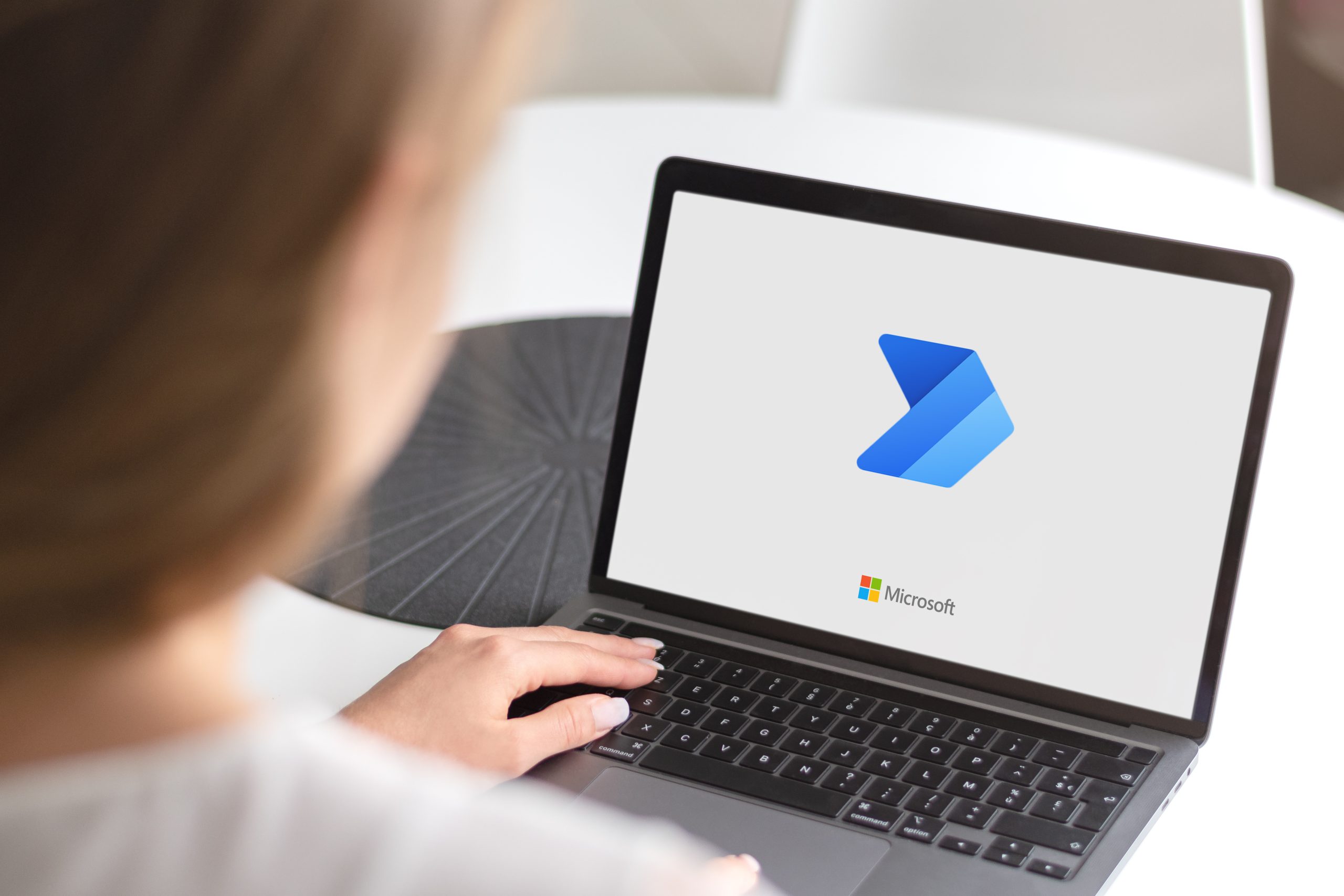
Klarinet Solutions specializes in enhancing system performance, optimizing user experience, and developing a streamlined process supporting business objectives. To find out more about our services or help with Microsoft 365, PowerApps, or Power Automate. Feel free to contact our solutions-delivery team or reach us by phone at (866) 211-8191.