Uncovering the Microsoft Power Platform
When Daniel asked me to conduct a Tech Talk on Power Apps, I simply said: “finally.”
Essentially, Power Apps is an incredible tool that any person, from any educational background, any prior experience, can hop into and start learning and contributing. You may already know all about Power Apps, but for some readers, this is completely foreign. I’m here to help you understand what Power Apps are, what different types exist, how to get started using them, and the big picture of how this could help you and your organization. Let’s get into it.
Power Apps are a part of something bigger. They belong to the Microsoft Power Platform which is home to low-code platforms that spans Microsoft 365, Dynamics 365, Azure and standalone applications.
- The major power platforms include:
- Power BI: rich analytics and reporting tools.
- Power Apps: application development.
- Power Automate: workflow and process automation.
What are Power Apps?
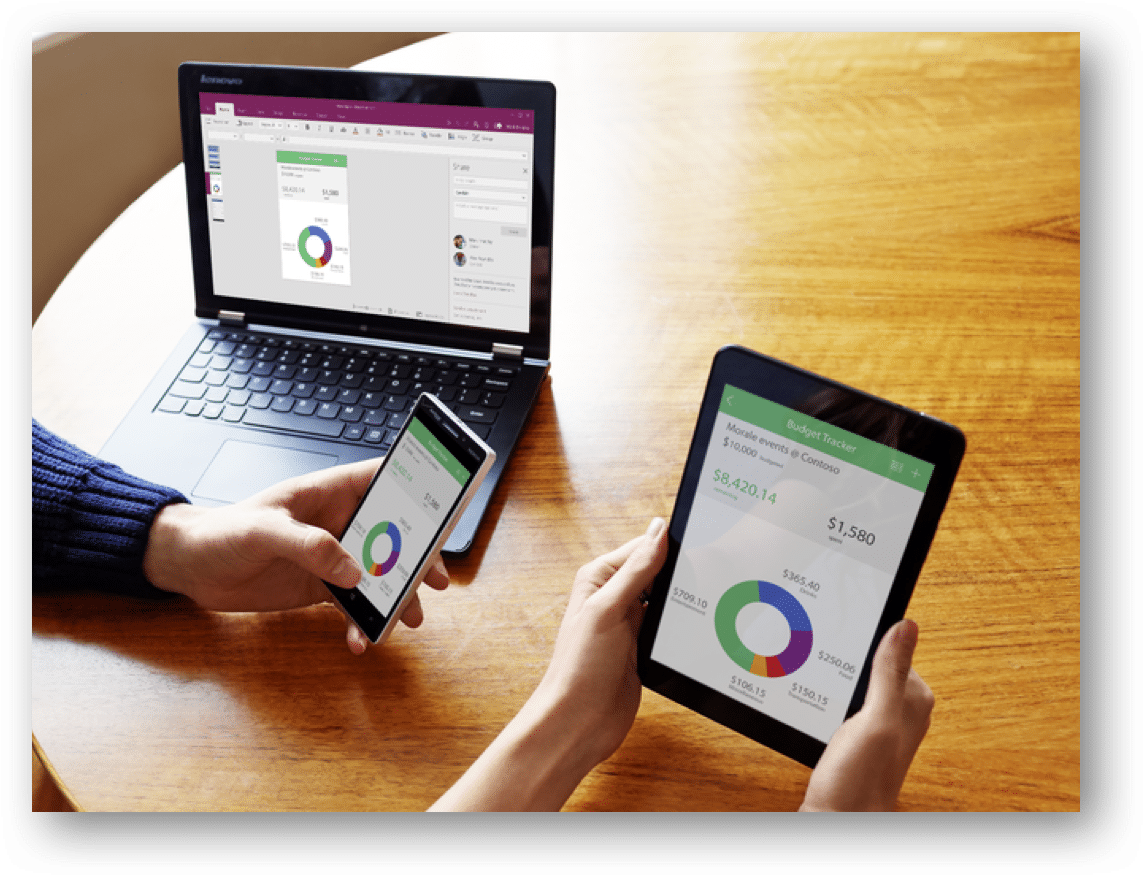 Power Apps are a low-code to no-code way to rapidly build applications for mobile and web. Also, it provides a path for non-developers to familiarize themselves with the app-building process and create one all by themselves. It also gives developers the ability to imagine and build more complex solutions in an efficient and productive manner.
Power Apps are a low-code to no-code way to rapidly build applications for mobile and web. Also, it provides a path for non-developers to familiarize themselves with the app-building process and create one all by themselves. It also gives developers the ability to imagine and build more complex solutions in an efficient and productive manner.
Power Apps can connect to existing data on SharePoint, Excel, SQL, Common Data Service, and many other data sources. Moreover, You can use these data sources to organize the different components of your Power App and create intuitive functionalities.
Types of Power Apps
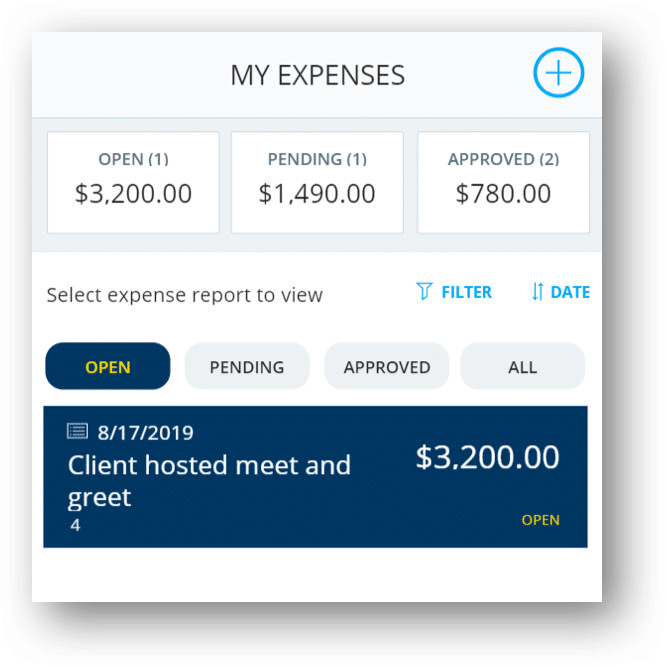
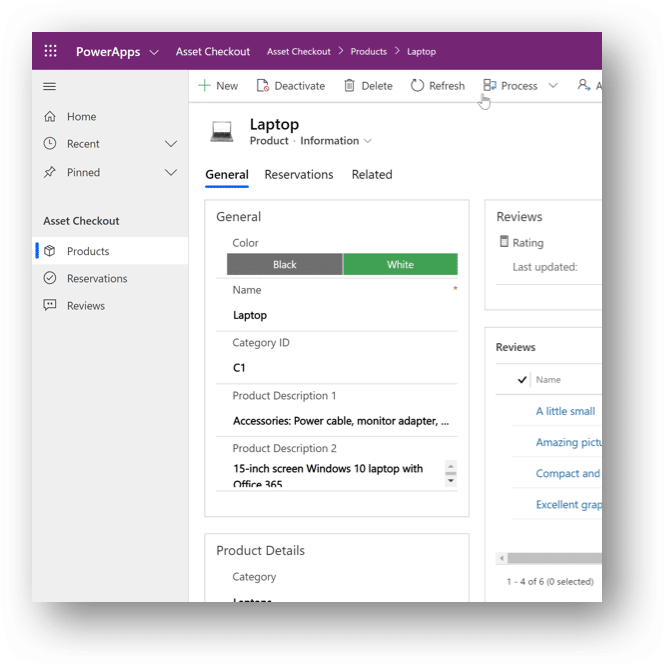
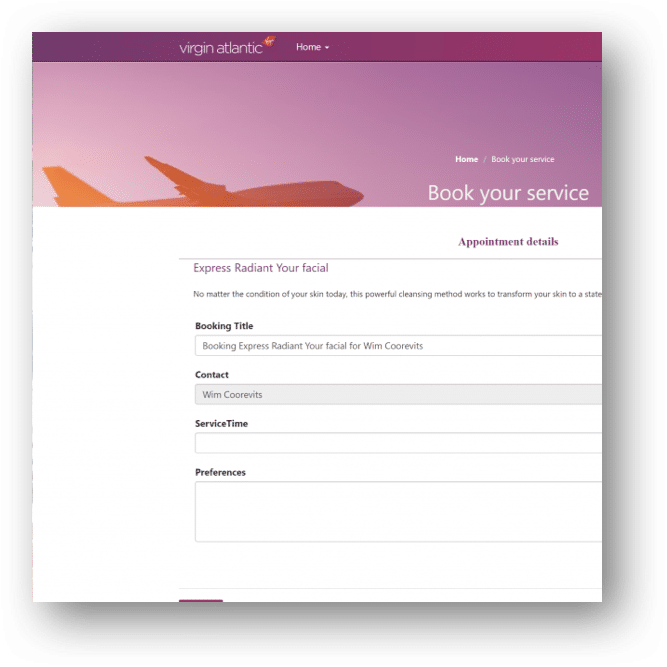
Build your first basic app
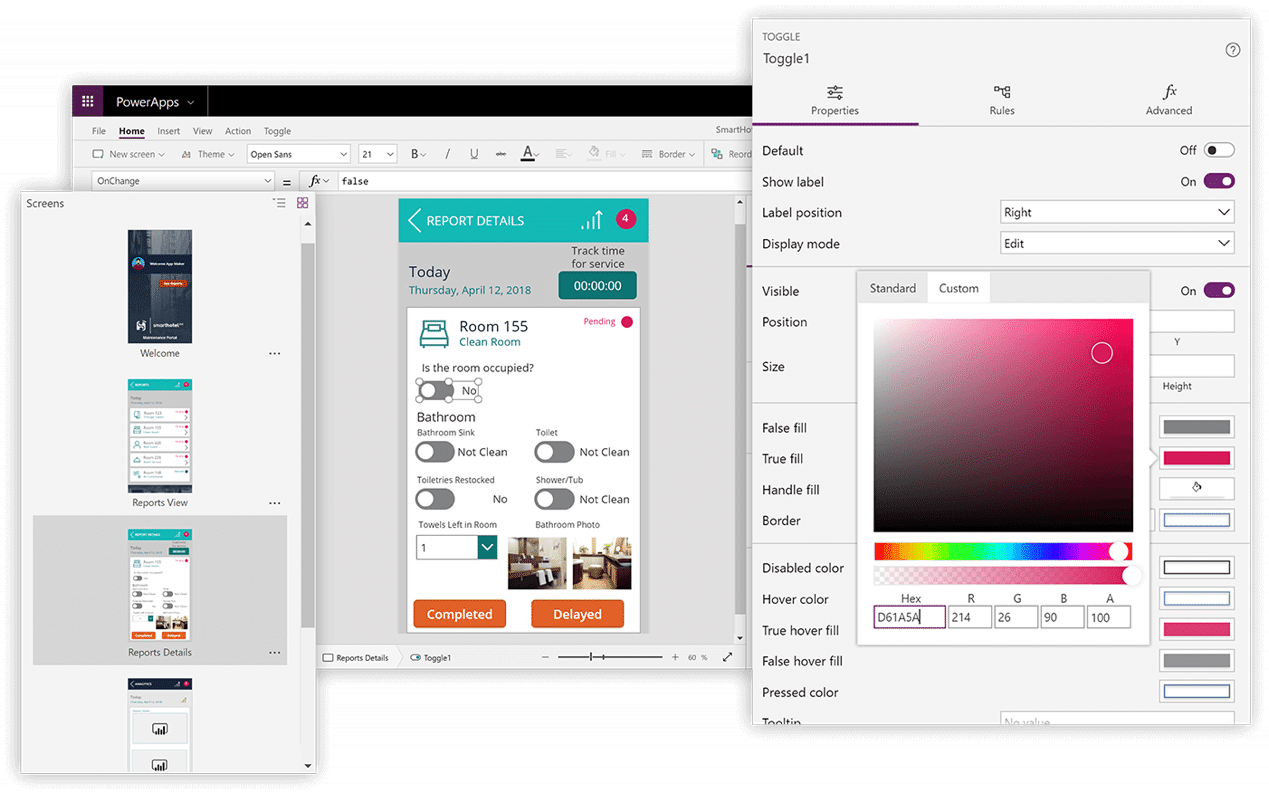
- Go to web.powerapps.com
- Choose which type of app you’d like to build: canvas, model-driven, or portal
- You can also choose a template (this is a good place for beginners to get comfortable with how Power Apps functions). A concern with templates is that it may not be enterprise-ready. You will likely have to customize the app to fit your organization’s needs. This involves some developer experience or at least more practice with the various Power App features.
- Or you can start by uploading your data from any source.
- Once you have created the app, there are a couple of main features to notice.
- Screens: these provide a step-by-step visual overview of how your app looks to the end-user and how the navigation should work.
- Controls: these can be buttons or expressions that move the end-user to the next step in the process
- Play button: At the top right corner, the play button puts you in the shoes of the end-user and you can walk through a demo of how your app functions
Why should I use Power Apps?
Power Apps is a great tool for data entry and data viewing and is very mobile-friendly. Ultimately, it allows you to replace manual processes by automating standard protocol processes.
A good way to think about Power Apps’ utility is that its purpose is to replace “anything that you are using paper for.” For example, a Power App can be used to keep track of inventory, to automate expense reimbursements, to boost employee culture by creating a “photo of the day” feature, to highlight employee anniversaries, etc.
It helps businesses tackle everyday activities more efficiently, and it provides employees a tremendous user experience.
What’s new in Power Apps?
- Solution checker: conducts a thorough analysis of your app and tries to identify any problematic patterns.
- App-building with components: experienced Power App users/developers can write code and build unique features that are reusable to anyone in the Power App community. (think of this as a crowdsourcing platform)
- Download the 2019 release overview guide for more information: https://aka.ms/ROGPA19RW2
Klarinet Solutions has seen a lot of success in using PowerApps to make powerful, user-friendly internal applications that aggregate and display business data. In case you would like to learn more about how these tools can work for your company, please reach out to us at 866.211.8191 or book a product demo here.